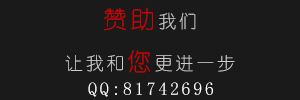php环境的配置,对于新手来说,绝对是一件烦事。总会遇到这样那样的问题,走很多弯路。
所以今天特意写了这个配置文档,相信按照以下步骤你一定会成功的。错误的地方也希望各
位指正。
更多文章 php爱好者站 http://www.phpfans.net
本例是在wiondws下 apache2.0.55 php5.1.1(zip) mysql5.0.19 phpmyadmin2.7.0安装与配置
以上资源可以在本站下载站http://www.phpfans.net/download.php/下载
/*
作者:我不是鱼
网址:http://www.phpfans.net
博客:http://www.phpfans.net/space/index.php/2
email:deng5765@163.com
*/
Apache 的安装 1 点击apahce安装包
![]()
seover="if(this.width>screen.width*0.7) {this.resized=true; this.width=screen.width*0.7; this.style.cursor='hand'; this.alt='Click here to open new window/nCTRL+Mouse wheel to zoom in/out';}" onclick="if(!this.resized) {return true;} else {window.open('/upload/20061117134330520.jpg');}" alt="" src="http://img.07la.com/201810/ec27ba940c6f0bd0a70bf3a7995677f6.jpg" onload="if(this.width>screen.width*0.7) {this.resized=true; this.width=screen.width*0.7; this.alt='Click here to open new window/nCTRL+Mouse wheel to zoom in/out';}" border=0>
2 下面3项随便填
apache 监听80 端口。如果iis用了80端口,修改iis端口或者apache端口,以免冲突
![]()
seover="if(this.width>screen.width*0.7) {this.resized=true; this.width=screen.width*0.7; this.style.cursor='hand'; this.alt='Click here to open new window/nCTRL+Mouse wheel to zoom in/out';}" onclick="if(!this.resized) {return true;} else {window.open('/upload/20061117134333421.jpg');}" alt="" src="http://img.07la.com/201810/c6744455e845b4fdbbb139d4ccc30150.jpg" onload="if(this.width>screen.width*0.7) {this.resized=true; this.width=screen.width*0.7; this.alt='Click here to open new window/nCTRL+Mouse wheel to zoom in/out';}" border=0>
3 这里默认的是 typical。如果想修改安装路径的话也可以选择custom,注意安装路径不能含中文
![]()
seover="if(this.width>screen.width*0.7) {this.resized=true; this.width=screen.width*0.7; this.style.cursor='hand'; this.alt='Click here to open new window/nCTRL+Mouse wheel to zoom in/out';}" onclick="if(!this.resized) {return true;} else {window.open('/upload/20061117134333562.jpg');}" alt="" src="http://img.07la.com/201810/87586e94a06301669dc539508bec4aa9.jpg" onload="if(this.width>screen.width*0.7) {this.resized=true; this.width=screen.width*0.7; this.alt='Click here to open new window/nCTRL+Mouse wheel to zoom in/out';}" border=0>
4 开始安装
![]()
seover="if(this.width>screen.width*0.7) {this.resized=true; this.width=screen.width*0.7; this.style.cursor='hand'; this.alt='Click here to open new window/nCTRL+Mouse wheel to zoom in/out';}" onclick="if(!this.resized) {return true;} else {window.open('/upload/20061117134333178.jpg');}" alt="" src="http://img.07la.com/201810/81232e42d21f8a0c6abe644ccc6575aa.jpg" onload="if(this.width>screen.width*0.7) {this.resized=true; this.width=screen.width*0.7; this.alt='Click here to open new window/nCTRL+Mouse wheel to zoom in/out';}" border=0>
5 安装完成后在浏览器里打入 http://localhost
如果可以看到这个页面,证明apache安装成功,已经可以解释静态页面了
![]()
seover="if(this.width>screen.width*0.7) {this.resized=true; this.width=screen.width*0.7; this.style.cursor='hand'; this.alt='Click here to open new window/nCTRL+Mouse wheel to zoom in/out';}" onclick="if(!this.resized) {return true;} else {window.open('/upload/20061117134333802.jpg');}" alt="" src="http://img.07la.com/201810/aa00c6b473b1c1f322712169de4f2c5d.jpg" onload="if(this.width>screen.width*0.7) {this.resized=true; this.width=screen.width*0.7; this.alt='Click here to open new window/nCTRL+Mouse wheel to zoom in/out';}" border=0>
MySQL 的安装 1 点击mysql安装包
![]()
seover="if(this.width>screen.width*0.7) {this.resized=true; this.width=screen.width*0.7; this.style.cursor='hand'; this.alt='Click here to open new window/nCTRL+Mouse wheel to zoom in/out';}" onclick="if(!this.resized) {return true;} else {window.open('/upload/20061117134334711.jpg');}" alt="" src="http://img.07la.com/201810/ee5808ca6abe8598f23253e16044307e.jpg" onload="if(this.width>screen.width*0.7) {this.resized=true; this.width=screen.width*0.7; this.alt='Click here to open new window/nCTRL+Mouse wheel to zoom in/out';}" border=0>
2 默认是Typical,如果想修改安装路径的话也可以选择custom.
注意:安装mysql的路径中,不能含有中文!
![]()
seover="if(this.width>screen.width*0.7) {this.resized=true; this.width=screen.width*0.7; this.style.cursor='hand'; this.alt='Click here to open new window/nCTRL+Mouse wheel to zoom in/out';}" onclick="if(!this.resized) {return true;} else {window.open('/upload/20061117134334786.jpg');}" alt="" src="http://img.07la.com/201810/e37022c09da5ecb6cf949d6b8f05cf29.jpg" onload="if(this.width>screen.width*0.7) {this.resized=true; this.width=screen.width*0.7; this.alt='Click here to open new window/nCTRL+Mouse wheel to zoom in/out';}" border=0>
3 安装开始
![]()
seover="if(this.width>screen.width*0.7) {this.resized=true; this.width=screen.width*0.7; this.style.cursor='hand'; this.alt='Click here to open new window/nCTRL+Mouse wheel to zoom in/out';}" onclick="if(!this.resized) {return true;} else {window.open('/upload/20061117134334901.jpg');}" alt="" src="http://img.07la.com/201810/87f3da1eecd5793a1721f684c1af0d19.jpg" onload="if(this.width>screen.width*0.7) {this.resized=true; this.width=screen.width*0.7; this.alt='Click here to open new window/nCTRL+Mouse wheel to zoom in/out';}" border=0>
4 跳过注册
![]()
seover="if(this.width>screen.width*0.7) {this.resized=true; this.width=screen.width*0.7; this.style.cursor='hand'; this.alt='Click here to open new window/nCTRL+Mouse wheel to zoom in/out';}" onclick="if(!this.resized) {return true;} else {window.open('/upload/20061117134334493.jpg');}" alt="" src="http://img.07la.com/201810/39718b78762ac9c1ba052771912df45d.jpg" onload="if(this.width>screen.width*0.7) {this.resized=true; this.width=screen.width*0.7; this.alt='Click here to open new window/nCTRL+Mouse wheel to zoom in/out';}" border=0>
5 是否现在就配置 mysql。也可以之后在开始菜单的configuration wizard 进行配置
这里是现在进行配置
![]()
seover="if(this.width>screen.width*0.7) {this.resized=true; this.width=screen.width*0.7; this.style.cursor='hand'; this.alt='Click here to open new window/nCTRL+Mouse wheel to zoom in/out';}" onclick="if(!this.resized) {return true;} else {window.open('/upload/20061117134335500.jpg');}" alt="" src="http://img.07la.com/201810/7bbd9a21a02415528dbc3a2173128c44.jpg" onload="if(this.width>screen.width*0.7) {this.resized=true; this.width=screen.width*0.7; this.alt='Click here to open new window/nCTRL+Mouse wheel to zoom in/out';}" border=0>
6 选择Detailed Configuration,点Next继续
![]()
seover="if(this.width>screen.width*0.7) {this.resized=true; this.width=screen.width*0.7; this.style.cursor='hand'; this.alt='Click here to open new window/nCTRL+Mouse wheel to zoom in/out';}" onclick="if(!this.resized) {return true;} else {window.open('/upload/20061117134335170.jpg');}" alt="" src="http://img.07la.com/201810/fbd12a2e6fcca5b5030e50a3c32fefa7.jpg" onload="if(this.width>screen.width*0.7) {this.resized=true; this.width=screen.width*0.7; this.alt='Click here to open new window/nCTRL+Mouse wheel to zoom in/out';}" border=0>
7 下面这个选项是选择mysql应用于何种类型,第一种是开发服务器,
将只用尽量少的内存,第二种是普通WEB服务器,将使用中等数量内存,
最后一种是这台服务器上面只跑mysql数据库,将占用全部的内存。
用户可根据自己的需求,选择选项。这里只选择开发服务器,点Next继续
![]()
seover="if(this.width>screen.width*0.7) {this.resized=true; this.width=screen.width*0.7; this.style.cursor='hand'; this.alt='Click here to open new window/nCTRL+Mouse wheel to zoom in/out';}" onclick="if(!this.resized) {return true;} else {window.open('/upload/20061117134335825.jpg');}" alt="" src="http://img.07la.com/201810/b6126db0bd146b7a3f1f06d5a688c5e6.jpg" onload="if(this.width>screen.width*0.7) {this.resized=true; this.width=screen.width*0.7; this.alt='Click here to open new window/nCTRL+Mouse wheel to zoom in/out';}" border=0>
8 下面是选择数据库用途,第一种是多功能用途,
将把数据库优化成很好的innodb(事务)存储类型和高效率的myisam(非事务)存储类型,
第二种是只用于事务处理类型,最好的优化innodb,但同时也支持myisam,只有myisam才支持全文索引
最后一种是非事务处理类型,适合于简单的应用,只有不支持事务的myisam类型是被支持的。
一般选择第一种多功能的。
![]()
seover="if(this.width>screen.width*0.7) {this.resized=true; this.width=screen.width*0.7; this.style.cursor='hand'; this.alt='Click here to open new window/nCTRL+Mouse wheel to zoom in/out';}" onclick="if(!this.resized) {return true;} else {window.open('/upload/20061117134335511.jpg');}" alt="" src="http://img.07la.com/201810/0b0cbd8678b5c289fc12f36fac0809a6.jpg" onload="if(this.width>screen.width*0.7) {this.resized=true; this.width=screen.width*0.7; this.alt='Click here to open new window/nCTRL+Mouse wheel to zoom in/out';}" border=0>
9 下面是选择InnodDB的数据存放位置,一般默认好了,不需要改动
![]()
seover="if(this.width>screen.width*0.7) {this.resized=true; this.width=screen.width*0.7; this.style.cursor='hand'; this.alt='Click here to open new window/nCTRL+Mouse wheel to zoom in/out';}" onclick="if(!this.resized) {return true;} else {window.open('/upload/20061117134336911.jpg');}" alt="" src="http://img.07la.com/201810/57a2c2d1c3812b22059e25651a7a124c.jpg" onload="if(this.width>screen.width*0.7) {this.resized=true; this.width=screen.width*0.7; this.alt='Click here to open new window/nCTRL+Mouse wheel to zoom in/out';}" border=0>
10 下面是选择mysql允许的最大连接数,第一种是最大20个连接并发数,
第二种是最大500个并发连接数,最后 一种是自定义,你可以根据自己的需要选择。
这里选择第一个
![]()
seover="if(this.width>screen.width*0.7) {this.resized=true; this.width=screen.width*0.7; this.style.cursor='hand'; this.alt='Click here to open new window/nCTRL+Mouse wheel to zoom in/out';}" onclick="if(!this.resized) {return true;} else {window.open('/upload/20061117134336287.jpg');}" alt="" src="http://img.07la.com/201810/08a517e0c7799cf3a32a1e95a92eab25.jpg" onload="if(this.width>screen.width*0.7) {this.resized=true; this.width=screen.width*0.7; this.alt='Click here to open new window/nCTRL+Mouse wheel to zoom in/out';}" border=0>
11下面是选择数据库监听的端口,一般默认是3306,如果改成其他端口,
以后连接数据库的时候都要记住修改的端口,否则不能连接mysql数据库,
比较麻烦,这里不做修改,用mysq的默认端口:3306
![]()
seover="if(this.width>screen.width*0.7) {this.resized=true; this.width=screen.width*0.7; this.style.cursor='hand'; this.alt='Click here to open new window/nCTRL+Mouse wheel to zoom in/out';}" onclick="if(!this.resized) {return true;} else {window.open('/upload/20061117134336807.jpg');}" alt="" src="http://img.07la.com/201810/f9e7dca853304a1e379cc39abbbd6776.jpg" onload="if(this.width>screen.width*0.7) {this.resized=true; this.width=screen.width*0.7; this.alt='Click here to open new window/nCTRL+Mouse wheel to zoom in/out';}" border=0>
12 这一步设置mysql的默认编码,默认是latin1,也是标准的编码
![]()
seover="if(this.width>screen.width*0.7) {this.resized=true; this.width=screen.width*0.7; this.style.cursor='hand'; this.alt='Click here to open new window/nCTRL+Mouse wheel to zoom in/out';}" onclick="if(!this.resized) {return true;} else {window.open('/upload/20061117134336376.jpg');}" alt="" src="http://img.07la.com/201810/632f10ac5fed7b352e44e459a55be069.jpg" onload="if(this.width>screen.width*0.7) {this.resized=true; this.width=screen.width*0.7; this.alt='Click here to open new window/nCTRL+Mouse wheel to zoom in/out';}" border=0>
13 当然我们可以根据需要,把它改成gb2312或gbk。编码是版本4.1以上引入的。
如果要用原来数据库的数据,最好能确定原来数据库用的是什么编码,如果这里设置的编码
和原来数据库数据的编码不一致,在使用的时候可能会出现乱码.建议使用latin1标准编码
![]()
seover="if(this.width>screen.width*0.7) {this.resized=true; this.width=screen.width*0.7; this.style.cursor='hand'; this.alt='Click here to open new window/nCTRL+Mouse wheel to zoom in/out';}" onclick="if(!this.resized) {return true;} else {window.open('/upload/20061117134337691.jpg');}" alt="" src="http://img.07la.com/201810/28affc2f40813daa626828ca5243e700.jpg" onload="if(this.width>screen.width*0.7) {this.resized=true; this.width=screen.width*0.7; this.alt='Click here to open new window/nCTRL+Mouse wheel to zoom in/out';}" border=0>
14 这一步是是否要把mysql设置成windows的服务,一般选择设成服务,
这样以后就可以通过服务中启动和关闭mysql数据库了。推荐:下面的复选框也勾选上,
这样,在cmd模式下,不必非到mysql的bin目录下执行命令。在命令行下咨询可以执行文件
![]()
seover="if(this.width>screen.width*0.7) {this.resized=true; this.width=screen.width*0.7; this.style.cursor='hand'; this.alt='Click here to open new window/nCTRL+Mouse wheel to zoom in/out';}" onclick="if(!this.resized) {return true;} else {window.open('/upload/20061117134337450.jpg');}" alt="" src="http://img.07la.com/201810/b7f949df593de29ec9f6949821ab927a.jpg" onload="if(this.width>screen.width*0.7) {this.resized=true; this.width=screen.width*0.7; this.alt='Click here to open new window/nCTRL+Mouse wheel to zoom in/out';}" border=0>
15 这一步是设置mysql的超级用户密码,这个超级用户非常重要,
对mysql拥有全部的权限,请设置好并牢记超级用户的密码,
下面有个复选框是选择是否允许远程机器用root用户连接到你的mysql服务器上面,
如果有这个需求,也请勾选。
![]()
seover="if(this.width>screen.width*0.7) {this.resized=true; this.width=screen.width*0.7; this.style.cursor='hand'; this.alt='Click here to open new window/nCTRL+Mouse wheel to zoom in/out';}" onclick="if(!this.resized) {return true;} else {window.open('/upload/20061117134337855.jpg');}" alt="" src="http://img.07la.com/201810/8d13123b1757cd01396e22e59b455512.jpg" onload="if(this.width>screen.width*0.7) {this.resized=true; this.width=screen.width*0.7; this.alt='Click here to open new window/nCTRL+Mouse wheel to zoom in/out';}" border=0>
16 点击 Execute
![]()
seover="if(this.width>screen.width*0.7) {this.resized=true; this.width=screen.width*0.7; this.style.cursor='hand'; this.alt='Click here to open new window/nCTRL+Mouse wheel to zoom in/out';}" onclick="if(!this.resized) {return true;} else {window.open('/upload/20061117134338697.jpg');}" alt="" src="http://img.07la.com/201810/d8125a98af8b6c31de6211fa6e68327f.jpg" onload="if(this.width>screen.width*0.7) {this.resized=true; this.width=screen.width*0.7; this.alt='Click here to open new window/nCTRL+Mouse wheel to zoom in/out';}" border=0>
17 到这一步
![]()
seover="if(this.width>screen.width*0.7) {this.resized=true; this.width=screen.width*0.7; this.style.cursor='hand'; this.alt='Click here to open new window/nCTRL+Mouse wheel to zoom in/out';}" onclick="if(!this.resized) {return true;} else {window.open('/upload/20061117134338325.jpg');}" alt="" src="http://img.07la.com/201810/ea4b605340dc3d99117d0ebd378653ad.jpg" onload="if(this.width>screen.width*0.7) {this.resized=true; this.width=screen.width*0.7; this.alt='Click here to open new window/nCTRL+Mouse wheel to zoom in/out';}" border=0>
18 我们可以开始使用mysql了,打开开始菜单的 mysql Command line Client,输入密码
出现这个界面说明mysql已经安装好了
![]()
seover="if(this.width>screen.width*0.7) {this.resized=true; this.width=screen.width*0.7; this.style.cursor='hand'; this.alt='Click here to open new window/nCTRL+Mouse wheel to zoom in/out';}" onclick="if(!this.resized) {return true;} else {window.open('/upload/20061117134338105.jpg');}" alt="" src="http://img.07la.com/201810/d866d1e552c1486f79eb5812501c94e1.jpg" onload="if(this.width>screen.width*0.7) {this.resized=true; this.width=screen.width*0.7; this.alt='Click here to open new window/nCTRL+Mouse wheel to zoom in/out';}" border=0>
可能出现的问题:
如果在第15步,你出现的界面是像下面这样
![]()
seover="if(this.width>screen.width*0.7) {this.resized=true; this.width=screen.width*0.7; this.style.cursor='hand'; this.alt='Click here to open new window/nCTRL+Mouse wheel to zoom in/out';}" onclick="if(!this.resized) {return true;} else {window.open('/upload/20061117134338728.jpg');}" alt="" src="http://img.07la.com/201810/25d46f9189cfb5cca5a300141eb40e7b.jpg" onload="if(this.width>screen.width*0.7) {this.resized=true; this.width=screen.width*0.7; this.alt='Click here to open new window/nCTRL+Mouse wheel to zoom in/out';}" border=0>
有三个输入密码的地方,则有可能您是在原来基础上安装的。
你在第一个文本框输入原来root的密码,后面两个文本框输入root的新密码,
点击Next基础,出现下图
![]()
seover="if(this.width>screen.width*0.7) {this.resized=true; this.width=screen.width*0.7; this.style.cursor='hand'; this.alt='Click here to open new window/nCTRL+Mouse wheel to zoom in/out';}" onclick="if(!this.resized) {return true;} else {window.open('/upload/20061117134339444.jpg');}" alt="" src="http://img.07la.com/201810/7d53e0b12f377a571b5fc79dd272d2b6.jpg" onload="if(this.width>screen.width*0.7) {this.resized=true; this.width=screen.width*0.7; this.alt='Click here to open new window/nCTRL+Mouse wheel to zoom in/out';}" border=0>
给您推荐几种解决办法:
1、 点Retry,重试;
2、 再运行一次设置,看到有关“移除原设置”的选项,选择移除,然后在重新设置。
3、 重装。
重装注意事项:最好删除原来的所有文件,必要的话,可以清一下注册表,
如果你机器上没有其它mysql相关的程序。而且一定记得不要保留原有的my.ini文件。
还有就是删除原来安装路径下的文件,并删除数据目录下面的ibdata1文件.
更多文章 php爱好者站 http://www.phpfans.net
PHP 的安装 由于php是一个zip文件(非install版),安装较为简单
解压就行。把解压的 php5.1.1-Win32重命名为 php5。并复制到C盘目录下。即安装路径为 c:/php5
1 找到php目录下的 php.ini-dist或 php.ini.recommended文件,重命名为 php.ini
并复制到系统盘的windows目录下(以c:/windows为例).
2 再把php目录下的php5ts.dll,libmysql.dll复制到目录 c:/windows/system32下。
如果没把libmysql.dll复制到system32下,在重启apache时可能会出现如下警告
![]()
seover="if(this.width>screen.width*0.7) {this.resized=true; this.width=screen.width*0.7; this.style.cursor='hand'; this.alt='Click here to open new window/nCTRL+Mouse wheel to zoom in/out';}" onclick="if(!this.resized) {return true;} else {window.open('/upload/20061117134339956.jpg');}" alt="" src="http://img.07la.com/201810/06d3c4da25ea8ad33d96133be1cdd7b3.jpg" onload="if(this.width>screen.width*0.7) {this.resized=true; this.width=screen.width*0.7; this.alt='Click here to open new window/nCTRL+Mouse wheel to zoom in/out';}" border=0>
3 把php5/ext目录下的php_gd2.dll,php_mysql.dll,php_mbstring.dll文件复制到c:/windows/system32下
如果没有加载 php_gd2.dll php将不能处理图像。没有加载php_mysql.dll php将不支持mysql函数库
php_mbstring.dll在后面使用phpmyadmin时支持宽字符
所有东西安装完成后我们再进行配置
配置php并关联MySQL 以下内容跟帖回复才能看到==============================
打开c:/windows/php.ini文件
1 设置扩展路径
查找 extension_dir 有这么一行
extension_dir = "./"
将此行改成
extension_dir = "C:/php5/ext"
其中C:/php5是你安装php的路径。路径不正确将无法加载dll
(注意:有些php版本是 ;extension_dir = "./" 要把前面的分号去掉)
2 查找 extension
extension=php_mbstring.dll
extension=php_gd2.dll
extension=php_mysql.dl
把上面3项前面的分号去掉,这样apache启动时就可以加载这些dll了
当然前面我们也把这些dll复制到system32下了l
3 设置会话保存路径
查找session.save_path 有这么一行
; session.save_path = "N;/path"
在此行后加入一行(注意是加入一行,不是加到后面)
session.save_path = "C:/WINDOWS/Temp"
保存到你的临时目录下,这里完全可以保存到windows临时目录Temp下
4 还有比较值得注意的是 short_open_tag 默认是Off的
也就是说 php不能使用短标记如 <? ?> 必须使用<?php ?>
由于短标记使用方便,并且很多程序也是用短短标记来写,如discuz等
如果不把 short_open_tag 改成On将出现的症状将很难判断是上面原因,这里建议修改
查找
short_open_tag = Off
改为
short_open_tag = On
5 是否显示错误 display_errors
出于安全性考虑,display_errors 也默认为 Off
就是说在调试时,如果php代码有误,就只出现一个空白页。而不会显示出错原因和出错行数。
这样调试起来将非常不便,建议根据自己需要修改
查找
display_errors = Off (注意不是 ; - display_errors = Off [Security])
改成
display_errors = On
6 register_globals
出于安全性考虑它默认也是Off
当register_globals=Off的时候,下一个程序接收的时候应该用$_POST['user_name']和$_POST['user_pass'])
当register_globals=On的时候,下一个程序可以直接使用$user_name和$user_pass来接受值。
更详细的说明请参考
http://www.phpfans.net/bbs/archiver/?tid-234.htm
建议根据自己需要修改
7 php5时差问题
<?php echo date("Y-m-d H:i:s");?>时间相差八小时
为什么呢?PHP5系列版本新增了时区设置,默认为格林威治时间,与中国所在的东8区正好相差8个小时
查找date.timezone有这么一行
;date.timezone =
将;去掉,改成
date.timezone = PRC
其中PRC:People's Republic of China 中华人民共和国,
更详细解决方法请参考本论坛的
http://www.phpfans.net/bbs/archiver/?tid-60.html
更多文章 php爱好者站 http://www.phpfans.net
Apache整合PHP 1 从开始菜单打开apache配置文档,如图
![]()
seover="if(this.width>screen.width*0.7) {this.resized=true; this.width=screen.width*0.7; this.style.cursor='hand'; this.alt='Click here to open new window/nCTRL+Mouse wheel to zoom in/out';}" onclick="if(!this.resized) {return true;} else {window.open('/upload/20061117134339950.jpg');}" alt="" src="http://img.07la.com/201810/9303951d17fe3631555cd8c7a49c3781.jpg" onload="if(this.width>screen.width*0.7) {this.resized=true; this.width=screen.width*0.7; this.alt='Click here to open new window/nCTRL+Mouse wheel to zoom in/out';}" border=0>
2 修改网站根目录
查找 DocumentRoot有这么一行
DocumentRoot"C:/Program Files/Apache Group/Apache2/htdos"
这就是你网站的根目录,你可以修改,也可以用默认的.如果改,还要修改下面这项,否则可能会出现 403 错误
查找 This should be changed to whatever you set DocumentRoot to
在它下面两行有
<Directory "C:/Program Files/Apache Group/Apache2/htdocs">
把上面两项的 C:/Program Files/Apache Group/Apache2/htdos 改成你想要的目录
3 查找 DirectoryIndex index.html index.html.var
修改成
DirectoryIndex index.html index.html.var index.php
这样index.php 可以充当默认页面了
4 Apache中模块化安装php
查找 # LoadModule foo_module modules/mod_foo.so
在此行后加入一行
LoadModule php5_module C:/php5/php5apache2.dll
其中C:/php5/php5apache2.dll是你安装php的相应路径.
注意不要把php5apache2.dll和php5apache.dll混淆.php5apache.dll只适用于apache 版本1的.
注意: PHP5压缩包里的php5apache2.dll只适用于apache2.0.*版本,如果是2.2.*以上版本,就可能会出现
"Cannot load C:/php/php5apache2.dll into server: The specified module could not be found."
或者:
"The requested operation has failed"
的情况.关于这个问题的解决方法可以参考本论坛的
http://www.phpfans.net/bbs/viewt ... &extra=page%3D1
5 查找 AddType application/x-gzip .gz .tgz
在此行后加入一行
AddType application/x-httpd-php .php
这样apache就可以解释php文件了
到这里配置基本完成了
########重启apache#########
在网站根目录下创建一个 phpinfo.php 文件
<?php
phpinfo();
?>
在浏览器打开
http://localhost/phpinfo.php
如果出现如下信息,则说明php已经配置好了
![]()
seover="if(this.width>screen.width*0.7) {this.resized=true; this.width=screen.width*0.7; this.style.cursor='hand'; this.alt='Click here to open new window/nCTRL+Mouse wheel to zoom in/out';}" onclick="if(!this.resized) {return true;} else {window.open('/upload/20061117134339543.jpg');}" alt="" src="http://img.07la.com/201810/0e8057db4271a73573abd6d2fb4dd039.jpg" onload="if(this.width>screen.width*0.7) {this.resized=true; this.width=screen.width*0.7; this.alt='Click here to open new window/nCTRL+Mouse wheel to zoom in/out';}" border=0>
下面再测试php和mysql数据库的关联
在网站根目录下创建一个test.php 文件
CODE:[Copy to clipboard]
<?php
$link=mysql_connect("localhost","root","12345"); //12345改成你的mysql密码
if(!$link) echo "失败!";
else echo "成功!";
mysql_close();
?>
在浏览器打开 http://localhost/test.php
如果输出成功,则说明大功告成了.
安装 phpMyAdmin 下载得到 phpMyAdmin-2.7.0.zip,将其解压到 你网站根目录下并重命名为phpMyAdmin,
找到并打开 config.defaut.php (有些版本是config.inc.php或者 libraries/config.default.php)
做以下修改:
1 查找 password 有如下两行
$cfg['Servers'][$i]['user'] = 'root';
$cfg['Servers'][$i]['password'] = '';
把你的mysql密码填到$cfg['Servers'][$i]['password'] = ''; 单引号里边
2 搜索 $cfg['PmaAbsoluteUri'],将其设置为 phpMyAdmin 目录路径,如:http://localhost/phpMyAdmin/ ;
下面这两项项根据自己需要的编码修改(如果对数据库编码不是很熟悉的建议不要修改)
3 搜索 $cfg['DefaultLang'],将其设置为 zh-gb2312 ;
4 搜索 $cfg['DefaultCharset'],将其设置为 gb2312 ;
打开浏览器,输入:http://localhost/phpMyAdmin/,Apache 和 MySQL 均已启动,
如果出现如下页面则phpmyadmin安装完成并可以使用了
![]()
seover="if(this.width>screen.width*0.7) {this.resized=true; this.width=screen.width*0.7; this.style.cursor='hand'; this.alt='Click here to open new window/nCTRL+Mouse wheel to zoom in/out';}" onclick="if(!this.resized) {return true;} else {window.open('/upload/20061117134340474.jpg');}" alt="" src="http://img.07la.com/201810/95064295c77b2264fd1a6db8aa03dd62.jpg" onload="if(this.width>screen.width*0.7) {this.resized=true; this.width=screen.width*0.7; this.alt='Click here to open new window/nCTRL+Mouse wheel to zoom in/out';}" border=0>
phpMyAdmin 的具体功能,请慢慢熟悉,这里不再赘述。
==============================
更多文章 php爱好者站 http://www.phpfans.net