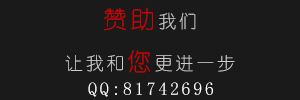一、画直线
代码:
代码如下:
//
// YYlineview.m
// 03-画直线
//
// Created by apple on 14-6-9.
// Copyright (c) 2014年 itcase. All rights reserved.
//
#import "YYlineview.h"
@implementation YYlineview
// 当自定义view第一次显示出来的时候就会调用drawRect方法
- (void)drawRect:(CGRect)rect
{
// 1.取得和当前视图相关联的图形上下文(因为图形上下文决定绘制的输出目标)/
// 如果是在drawRect方法中调用UIGraphicsGetCurrentContext方法获取出来的就是Layer的上下文
CGContextRef ctx=UIGraphicsGetCurrentContext();//不需要*,同id
// 2.绘图(绘制直线), 保存绘图信息
// 设置起点
CGContextMoveToPoint(ctx, 20, 100);
//设置终点
CGContextAddLineToPoint(ctx, 300, 100);
//设置绘图的状态
//设置线条的颜色为蓝色
CGContextSetRGBStrokeColor(ctx, 0, 1.0, 0, 1.0);
//设置线条的宽度
CGContextSetLineWidth(ctx, 15);
//设置线条起点和终点的样式为圆角
CGContextSetLineCap(ctx, kCGLineCapRound);
//设置线条的转角的样式为圆角
CGContextSetLineJoin(ctx, kCGLineJoinRound);
//3.渲染(绘制出一条空心的线)
CGContextStrokePath(ctx);
// //注意线条不能渲染为实心的
// CGContextFillPath(ctx);
//设置第二条线
//设置第二条线的起点
CGContextMoveToPoint(ctx, 50, 200);
//设置第二天线的终点(自动把上一条直线的终点当做起点)
CGContextAddLineToPoint(ctx, 300, 60);
//设置绘图的状态
// CGContextSetRGBStrokeColor(ctx, 1.0, 0.7, 0.3, 1.0);
//第二种设置颜色的方式
[[UIColor grayColor] set];
//设置线条的宽度
CGContextSetLineWidth(ctx, 10);
//设置线条的起点和终点的样式
CGContextSetLineCap(ctx, kCGLineCapButt);
//渲染第二条线的图形到view上
//绘制一条空心的线
CGContextStrokePath(ctx);
}
@end
效果:

二、画三角形
代码:
代码如下:
//
// YYrectview.m
// 02-画三角形
//
// Created by 孔医己 on 14-6-10.
// Copyright (c) 2014年 itcast. All rights reserved.
//
#import "YYrectview.h"
@implementation YYrectview
- (void)drawRect:(CGRect)rect
{
//1.获得图形上下文
CGContextRef ctx=UIGraphicsGetCurrentContext();
//2.绘制三角形
//设置起点
CGContextMoveToPoint(ctx, 20, 100);
//设置第二个点
CGContextAddLineToPoint(ctx, 40, 300);
//设置第三个点
CGContextAddLineToPoint(ctx, 200, 200);
//设置终点
// CGContextAddLineToPoint(ctx, 20, 100);
//关闭起点和终点
CGContextClosePath(ctx);
// 3.渲染图形到layer上
CGContextStrokePath(ctx);
}
@end
效果:

提示:关闭起点和终点 CGContextClosePath(ctx);
三、画四边形
代码:
代码如下:
//
// YYrect.m
// 03-画四边形
//
// Created by 孔医己 on 14-6-10.
// Copyright (c) 2014年 itcast. All rights reserved.
//
#import "YYrect.h"
@implementation YYrect
- (void)drawRect:(CGRect)rect
{
//1.获取图形上下文
CGContextRef ctx=UIGraphicsGetCurrentContext();
//2.画四边形
CGContextAddRect(ctx, CGRectMake(20, 20, 150, 100));
// 如果要设置绘图的状态必须在渲染之前
// CGContextSetRGBStrokeColor(ctx, 1.0, 0, 0, 1.0);
// 绘制什么类型的图形(空心或者实心).就要通过什么类型的方法设置状态
// CGContextSetRGBFillColor(ctx, 1.0, 0, 0, 1.0);
// 调用OC的方法设置绘图的颜色
// [[UIColor purpleColor] setFill];
// [[UIColor blueColor] setStroke];
// 调用OC的方法设置绘图颜色(同时设置了实心和空心)
// [[UIColor greenColor] set];
[[UIColor colorWithRed:1.0 green:0 blue:0 alpha:1.0] set];
//3.渲染图形到layer上
//空心的
CGContextStrokePath(ctx);
//实心的
// CGContextFillPath(ctx);
}
@end
提示:如果要设置绘图的状态必须在渲染之前。
效果(实心和空心):


四、画圆
代码1:
代码如下:
- (void)drawRect:(CGRect)rect
{
// 1.获取上下文
CGContextRef ctx = UIGraphicsGetCurrentContext();
// 画圆
CGContextAddArc(ctx, 100, 100, 50, 0, 2 * M_PI, 0);
// 3.渲染 (注意, 画线只能通过空心来画)
// CGContextFillPath(ctx);
CGContextStrokePath(ctx);
}
效果:

代码2:
代码如下:
// 画圆
// 1.获取上下文
CGContextRef ctx = UIGraphicsGetCurrentContext();
// 2.画圆
CGContextAddEllipseInRect(ctx, CGRectMake(50, 100, 50, 50));
[[UIColor greenColor] set];
// 3.渲染
// CGContextStrokePath(ctx);
CGContextFillPath(ctx);
效果:

代码3:
代码如下:
// 画椭圆
// 1.获取上下文
CGContextRef ctx = UIGraphicsGetCurrentContext();
// 2.画圆
CGContextAddEllipseInRect(ctx, CGRectMake(50, 100, 100, 230));
[[UIColor purpleColor] set];
// 3.渲染
// CGContextStrokePath(ctx);
CGContextFillPath(ctx);
效果:

五、画圆弧
代码1:
代码如下:
// 画圆弧
// 1.获取上下文
CGContextRef ctx = UIGraphicsGetCurrentContext();
// 2.画圆弧
// x/y 圆心
// radius 半径
// startAngle 开始的弧度
// endAngle 结束的弧度
// clockwise 画圆弧的方向 (0 顺时针, 1 逆时针)
// CGContextAddArc(ctx, 100, 100, 50, -M_PI_2, M_PI_2, 0);
CGContextAddArc(ctx, 100, 100, 50, M_PI_2, M_PI, 0);
CGContextClosePath(ctx);
// 3.渲染
// CGContextStrokePath(ctx);
CGContextFillPath(ctx);
效果:

代码2:
代码如下:
// 1.获取上下文
CGContextRef ctx = UIGraphicsGetCurrentContext();
// 2.画饼状图
// 画线
CGContextMoveToPoint(ctx, 100, 100);
CGContextAddLineToPoint(ctx, 100, 150);
// 画圆弧
CGContextAddArc(ctx, 100, 100, 50, M_PI_2, M_PI, 0);
// CGContextAddArc(ctx, 100, 100, 50, -M_PI, M_PI_2, 1);
// 关闭路径
CGContextClosePath(ctx);
[[UIColor brownColor]set];
// 3.渲染 (注意, 画线只能通过空心来画)
CGContextFillPath(ctx);
// CGContextStrokePath(ctx);
效果:

六、画文字
代码:
代码如下:
//
// YYtextview.m
// 04-写文字
//
// Created by 孔医己 on 14-6-10.
// Copyright (c) 2014年 itcast. All rights reserved.
//
#import "YYtextview.h"
@implementation YYtextview
- (void)drawRect:(CGRect)rect
{
// 画文字
NSString *str = @"的额搜风搜分手了粉色发俄双方说法offFF瓦房你F回复F入会费WFH;飞;FN返回WFH;哦发货;F回复;FHISFHSIFH我皮肤好APIFRHi分红AWFHIOF威锋网i";
// 1.获取上下文
// CGContextRef ctx = UIGraphicsGetCurrentContext();
// 2.绘图
// 不推荐使用C语言的方法绘制文字, 因为quraz2d中的坐标系和UIkit中的坐标系不一致, 绘制出来的文字是颠倒的, 而且通过C语言的方法绘制文字相当麻烦
// CGContextSelectFont(<#CGContextRef c#>, <#const char *name#>, <#CGFloat size#>, <#CGTextEncoding textEncoding#>)
// CGContextShowText(ctx, <#const char *string#>, <#size_t length#>)
// 绘制矩形
// 1.获取上下文
CGContextRef ctx = UIGraphicsGetCurrentContext();
// 2.绘图
CGContextAddRect(ctx, CGRectMake(50, 50, 100, 100));
// 3.渲染
CGContextStrokePath(ctx);
// NSMutableDictionary *md = [NSMutableDictionary dictionary];
// // 设置文字颜色
// md[NSForegroundColorAttributeName] =[UIColor redColor];
// // 设置文字背景颜色
// md[NSBackgroundColorAttributeName] = [UIColor greenColor];
// // 设置文字大小
// md[NSFontAttributeName] = [UIFont systemFontOfSize:20];
// 将文字绘制到指点的位置
// [str drawAtPoint:CGPointMake(10, 10) withAttributes:md];
// 将文字绘制到指定的范围内, 如果一行装不下会自动换行, 当文字超出范围后就不显示
[str drawInRect:CGRectMake(50, 50, 100, 100) withAttributes:nil];
}
@end
效果:

图片
代码1:
代码如下:
//
// YYimage.m
// 04-写文字
//
// Created by 孔医己 on 14-6-10.
// Copyright (c) 2014年 itcast. All rights reserved.
//
#import "YYimage.h"
@implementation YYimage
- (void)drawRect:(CGRect)rect
{
// 1.加载图片到内存中
UIImage *image = [UIImage imageNamed:@"me"];
// 利用drawAsPatternInRec方法绘制图片到layer, 是通过平铺原有图片
[image drawAsPatternInRect:CGRectMake(0, 0, 320, 480)];
}
@end
效果(平铺):

代码2:
代码如下:
#import "YYimage.h"
@implementation YYimage
- (void)drawRect:(CGRect)rect
{
// 1.加载图片到内存中
UIImage *image = [UIImage imageNamed:@"me"];
// 利用OC方法将图片绘制到layer上
// 利用drawInRect方法绘制图片到layer, 是通过拉伸原有图片
[image drawInRect:CGRectMake(0, 0, 200, 200)];
// 利用drawAsPatternInRec方法绘制图片到layer, 是通过平铺原有图片
// [image drawAsPatternInRect:CGRectMake(0, 0, 320, 480)];
}
@end
效果(拉伸图片):

代码3:
代码如下:
//
// YYimage.m
// 04-写文字
//
// Created by 孔医己 on 14-6-10.
// Copyright (c) 2014年 itcast. All rights reserved.
//
#import "YYimage.h"
@implementation YYimage
- (void)drawRect:(CGRect)rect
{
// 1.加载图片到内存中
UIImage *image = [UIImage imageNamed:@"me"];
// 利用OC方法将图片绘制到layer上
// 将图片绘制到指定的位置
[image drawAtPoint:CGPointMake(100, 100)];
}
效果(把图片绘制到一个固定的位置):

零七网部分新闻及文章转载自互联网,供读者交流和学习,若有涉及作者版权等问题请及时与我们联系,以便更正、删除或按规定办理。感谢所有提供资讯的网站,欢迎各类媒体与零七网进行文章共享合作。